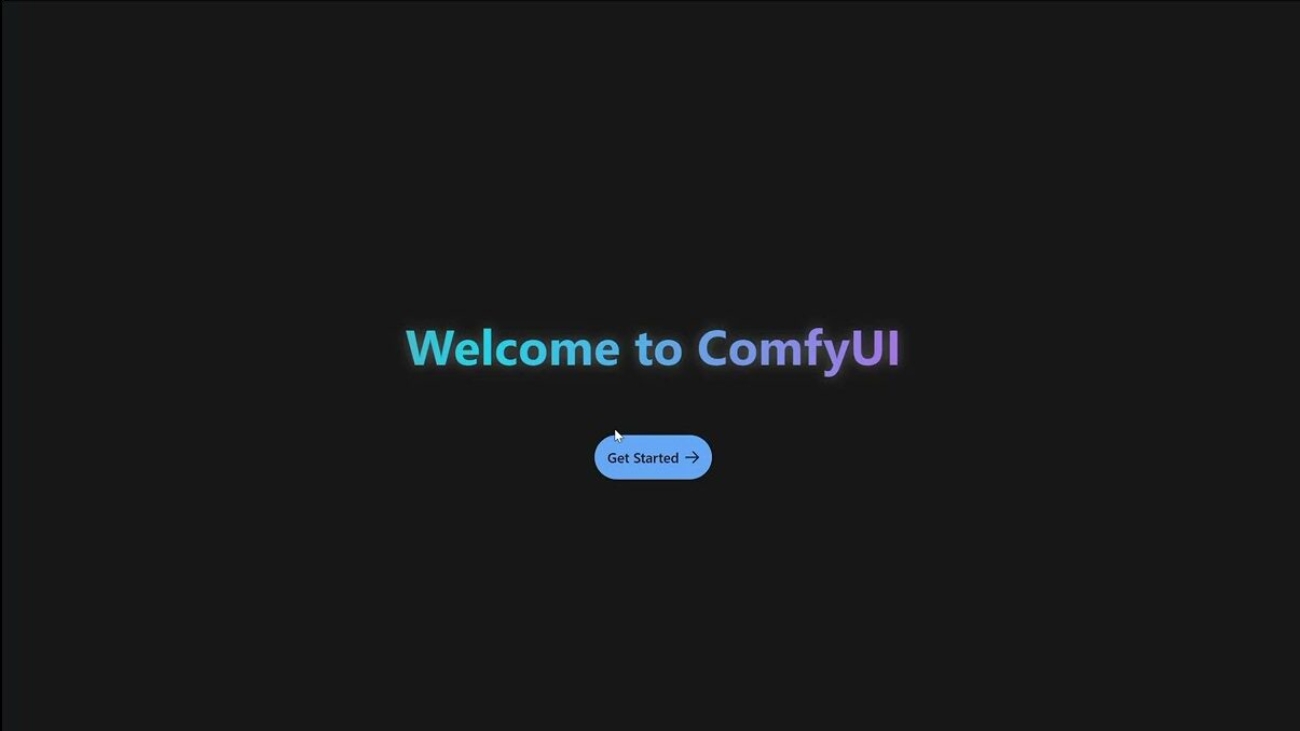If you’re looking to leverage AI for photo and video creation but want to avoid expensive paid services, you’re in luck. With the power of cloud computing and open-source software, you can set up your own custom AI for creative projects — all at a fraction of the cost. Here’s how you can do it using a 16GB GPU cloud server.
Why Choose a 16GB GPU Cloud Server?
A 16GB GPU is an excellent choice for AI tasks related to photo and video creation. It provides enough memory to run demanding models like image generation, video editing, and even deep learning tasks without the need for costly on-premise hardware. Cloud servers with GPUs allow you to scale up or down, ensuring you only pay for the resources you need.
The Power of Open Source Software
Open-source software provides a powerful, free alternative to paid AI tools. You can install and run these tools on your own server without incurring any subscription fees. Let’s take a look at some key software options to get started.
Step-by-Step Guide to Running Your Custom AI
1. Set Up Your Cloud Server
To get started, choose a cloud service that offers GPU instances. Popular options include:
- Google Cloud: Offers GPU-based instances, and you can set up a 16GB GPU server to run your AI.
- Amazon Web Services (AWS): Their EC2 instances with GPU support are perfect for AI-heavy tasks.
- Paperspace: Known for affordable and flexible GPU cloud instances.
Once you’ve selected your cloud provider, you can set up your server by choosing the instance type that includes at least a 16GB GPU. Many cloud platforms offer pay-as-you-go pricing, so you can start small and scale up as needed.
2. Install Required Software
To run AI models, you’ll need some essential tools. Start by installing these open-source applications:
- CUDA and cuDNN: These are essential libraries for utilizing NVIDIA GPUs for deep learning. Install them on your cloud server to ensure optimal performance with AI models.
- TensorFlow or PyTorch: These popular frameworks allow you to run pre-trained AI models or train your own. Both frameworks are optimized to use GPU resources effectively.
- Install PyTorch via the command:
pip install torch torchvision - Or TensorFlow with GPU support:
pip install tensorflow-gpu
- Install PyTorch via the command:
3. Choose the Right AI Model for Creation
Once your environment is set up, it’s time to select the AI models you’ll use for photo and video creation. These models are pre-trained on vast datasets and can be customized or fine-tuned for your specific needs.
- For Image Generation:
- Stable Diffusion: This open-source AI model can generate stunning images from text prompts. It’s fast, customizable, and easy to use. You can install it by cloning the repository from GitHub:
git clone https://github.com/CompVis/stable-diffusion - DeepAI’s Image Generator: Another great option for creating unique images.
- Stable Diffusion: This open-source AI model can generate stunning images from text prompts. It’s fast, customizable, and easy to use. You can install it by cloning the repository from GitHub:
- For Video Creation:
- DeepDream: Google’s DeepDream can be used for artistic video generation, applying unique, dream-like effects to existing video footage.
- RunwayML: While some parts of this platform are paid, they offer open-source models that you can run on your own server, including tools for video style transfer and other creative video tasks.
- For Editing and Enhancements:
- FFmpeg: This powerful open-source tool can be used for editing videos, adding effects, and converting formats. It works well in combination with AI-generated images and videos to refine the final product.
4. Run the Model and Create Your Content
After you’ve installed your chosen models, it’s time to generate or edit your content. For example, to generate an image using Stable Diffusion:
- Navigate to the Stable Diffusion directory:
cd stable-diffusion - Run the model with a simple command like this:
python scripts/txt2img.py --prompt "A futuristic city skyline at sunset" --plms
For video tasks, use DeepDream to apply artistic effects to video clips by feeding them into the model, or use FFmpeg to edit and merge your generated images into a video format.
5. Fine-Tuning and Customization
The beauty of using open-source software is the ability to customize the models. You can fine-tune them based on your needs:
- Image Style Transfer: If you want to change the artistic style of your photos or videos, you can apply neural style transfer algorithms, which are available as open-source Python libraries.
- Training Your Own Models: If you have a specific dataset, you can train your own models for more personalized output. For example, training a GAN (Generative Adversarial Network) to create a unique style of art.
Benefits of Going Open Source
- No Subscription Fees: With open-source software, you avoid the high subscription costs of proprietary AI tools.
- Complete Control: You can modify, optimize, and integrate the software to fit your exact requirements.
- Community Support: Open-source projects often have large, active communities where you can ask questions, share ideas, and get help.
Final Thoughts
Running your own AI for photo and video creation is no longer a pipe dream. With the right cloud server and open-source tools, you can access powerful AI capabilities without the high costs of paid services. Whether you’re an artist, a filmmaker, or just a creative individual, setting up your own AI can help you unlock new possibilities in your projects.
6. Using ComfyUI for Streamlined AI Workflow
If you’re looking for an easy-to-use graphical interface to manage your AI models and streamline your workflow, ComfyUI is an excellent open-source tool. ComfyUI is a user-friendly UI designed specifically for running machine learning models, including those for image and video generation. It provides an intuitive interface that allows you to control complex AI processes with ease, all without having to write extensive code.
What is ComfyUI?
ComfyUI is an open-source interface that simplifies interacting with machine learning models. It supports popular AI models like Stable Diffusion and Latent Diffusion, making it ideal for creative tasks like image generation, style transfer, and video creation. By using a flow-based design, ComfyUI allows you to chain multiple operations together—such as generating an image, applying effects, and editing the output—all within one seamless environment.
How to Set Up ComfyUI on Your Cloud Server
- Install Dependencies: You’ll need to have Python 3.x and Pip installed, as well as some basic libraries like PyTorch. Here’s a quick setup: nginxCopyEdit
pip install torch torchvision - Clone the ComfyUI Repository: Start by cloning the ComfyUI repository from GitHub:
git clone https://github.com/comfyanonymous/ComfyUI.git - Install ComfyUI: Navigate to the ComfyUI directory and install the required dependencies:
cd ComfyUI pip install -r requirements.txt - Run ComfyUI: After installing, you can run ComfyUI with a simple Python command:
python comfyui.pyThis will start the ComfyUI interface in your web browser, typically accessible athttp://localhost:5000. You’ll be able to use this interface to load your AI models and start generating content.
Key Features of ComfyUI
- Drag-and-Drop Workflow: ComfyUI allows you to design complex workflows for image generation or video editing using a simple drag-and-drop interface. You can easily string together various operations like image generation, filters, and post-processing.
- Real-time Previews: With ComfyUI, you can preview the results of your AI models in real-time. This feature helps you fine-tune parameters and ensure your creations match your vision without having to wait for long processing times.
- Model Integration: ComfyUI supports popular models such as Stable Diffusion, allowing you to load and execute them with minimal setup. Whether you’re creating stunning images from text prompts or manipulating video, ComfyUI is a versatile tool for both beginners and advanced users.
- Easy Customization: The workflow interface allows you to customize each operation, such as setting the image resolution, applying filters, or changing other parameters like style, brightness, and contrast.
Using ComfyUI for Video Creation
While ComfyUI is most commonly used for generating images, you can extend its functionality for video creation by combining image sequences and applying effects. For example, you could:
- Use a pre-trained model to generate a series of images that can later be compiled into a video.
- Apply effects or transformations to individual frames using ComfyUI, enhancing the overall aesthetic of the video.
- Integrate with FFmpeg to create videos from the generated images and apply transitions or additional visual effects.
Why Choose ComfyUI?
- Ease of Use: The intuitive graphical interface means you don’t need to dive deep into code to run complex AI models.
- Custom Workflows: You can design workflows that suit your specific creative projects, combining multiple AI models and tools in one cohesive pipeline.
- Open Source and Free: Like other tools we’ve discussed, ComfyUI is completely free and open source, giving you full control over your AI-powered creations.
Conclusion
By adding ComfyUI to your cloud AI setup, you can significantly improve your workflow for photo and video creation. Whether you’re new to AI or an experienced creator, the user-friendly interface and powerful features of ComfyUI can help you produce high-quality results with ease. Try it out and see how it can elevate your creative projects!
Contact us to learn more!